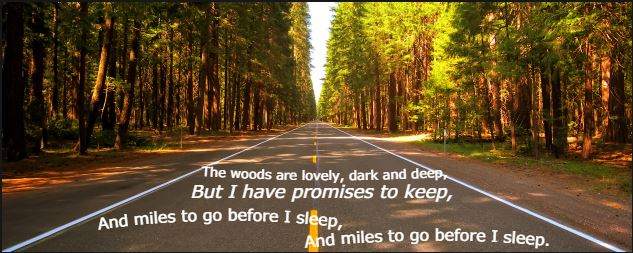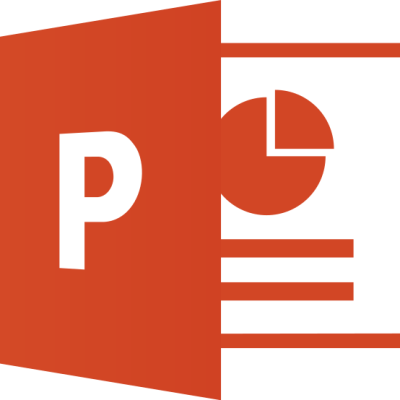
PowerPoint 2013 is like a digital canvas for creating engaging presentations. It’s a part of Microsoft Office 2013 and helps you go beyond simple slides. Imagine it as your tool to make information not just informative but visually appealing.
1. Look and Feel: It has this thing called the Ribbon Interface at the top, which is like a super toolbar. It organizes all the tools you need in neat tabs.
2. Presenter Magic: If you’re presenting, there’s this awesome Presenter View that lets you see your notes on one screen while the audience sees your slides. No more fumbling through cue cards!
3. Perfect Alignment: Ever struggled to get things perfectly lined up? PowerPoint 2013 has Smart Guides that pop up to help you align stuff like a pro.
4. Colors and Fonts: You can jazz up your presentation with Theme Variants. It’s like having different outfits for your slides – mix and match colors and fonts to make it uniquely yours.
5. Charting Made Easy: Making charts got an upgrade. It’s more user-friendly, so you don’t have to be a data wizard to create impressive visuals.
6. Cloud Magic: PowerPoint 2013 is friends with the cloud. You can save and share your presentations on services like OneDrive, making collaboration a breeze.
1. What is the default file extension for Microsoft PowerPoint 2013 presentations?
• A) .pptx
• B) .ppt
• C) .pps
• D) .pptm
• E) .potx
• F) .pot
• G) .ppsx
2. Which feature in PowerPoint 2013 allows you to broadcast your presentation live over the internet?
• A) Presenter View
• B) Broadcast Slide Show
• C) Slide Master
• D) Animation Painter
• E) SmartArt
• F) Design Ideas
• G) Morph Transition
3. In PowerPoint 2013, what is the purpose of the Slide Master?
• A) Create animations
• B) Format text
• C) Design templates
• D) Embed videos
• E) Insert charts
• F) Apply transitions
• G) Record narration
4. Which ribbon tab in PowerPoint 2013 contains options for customizing the animation of slides?
• A) Home
• B) Insert
• C) Design
• D) Transitions
• E) Animation
• F) Review
• G) View
5. What is the purpose of the “Presenter View” in PowerPoint 2013?
• A) Apply slide transitions
• B) Edit slide content
• C) Control the slideshow
• D) Insert audio
• E) Create hyperlinks
• F) Customize slide layout
• G) Embed Excel worksheets
6. How can you add a hyperlink to a website in a PowerPoint 2013 presentation?
• A) Insert a text box
• B) Use the Hyperlink command in the Insert tab
• C) Apply a hyperlink style
• D) Right-click and choose Hyperlink
• E) Format the text with a specific color
• F) Add a shape and link it
• G) Access the hyperlink menu in the Design tab
7. Which feature in PowerPoint 2013 allows you to record and sync narration for your presentation?
• A) Animation Painter
• B) Presenter View
• C) Record Slide Show
• D) Broadcast Slide Show
• E) SmartArt
• F) Merge Shapes
• G) Design Ideas
8. In PowerPoint 2013, which view is used for rearranging and organizing slides easily?
• A) Normal view
• B) Slide Sorter view
• C) Slide Show view
• D) Reading view
• E) Outline view
• F) Master Slide view
• G) Handout Master view
9. What is the purpose of the “Design Ideas” feature in PowerPoint 2013?
• A) Add animation effects
• B) Create custom layouts
• C) Generate design suggestions
• D) Insert multimedia
• E) Apply slide transitions
• F) Record narration
• G) Customize slide background
10. Which ribbon tab in PowerPoint 2013 is used for inserting charts and graphs into a presentation?
A) Home
B) Insert
C) Design
D) Transitions
E) Animation
F) Review
G) Data
11. What is the purpose of the “Transitions” tab in PowerPoint 2013?
• A) Insert audio
• B) Apply slide animations
• C) Customize fonts
• D) Add hyperlinks
• Answer: B) Apply slide animations
12. Which file format allows you to save a PowerPoint presentation as a video in PowerPoint 2013?
• A) .ppt
• B) .pptx
• C) .mp4
• D) .avi
• Answer: C) .mp4
13. What is the function of the “Animation Painter” in PowerPoint 2013?
• A) Copy and paste animations between slides
• B) Design custom animations
• C) Record narration
• D) Apply transition effects
• Answer: A) Copy and paste animations between slides
14. Which tab in PowerPoint 2013 allows you to access options for creating and editing charts?
• A) Home
• B) Insert
• C) Design
• D) Charts
• Answer: B) Insert
15. How can you access the Slide Master in PowerPoint 2013?
• A) From the Home tab
• B) In the Design tab
• C) Through the View tab
• D) In the Transitions tab
• Answer: C) Through the View tab
16. What is the purpose of the “Notes Page” view in PowerPoint 2013?
• A) Rearrange slides
• B) Add speaker notes
• C) Apply slide transitions
• D) Customize animations
• Answer: B) Add speaker notes
17. In PowerPoint 2013, what is the maximum number of slides that can be included in a single presentation?
• A) 100
• B) 500
• C) 1000
• D) Unlimited
• Answer: D) Unlimited
18. Which feature in PowerPoint 2013 allows you to rehearse timings for your presentation?
• A) Animation Painter
• B) Presenter View
• C) Record Slide Show
• D) Rehearse Timings
• Answer: D) Rehearse Timings
19. What is the purpose of the “Merge Shapes” feature in PowerPoint 2013?
• A) Combine multiple slides into one
• B) Create custom shapes
• C) Merge text boxes
• D) Apply 3D effects
• Answer: B) Create custom shapes
20. Which view in PowerPoint 2013 allows you to see an overview of all slides and easily rearrange them?
A) Slide Show view
B) Slide Master view
C) Reading view
D) Outline view
Answer: D) Outline view